Kommer från en gaming community så får ursäkta engelskan om ni inte klarar det ^^
Includes:
- Preview of the graphic settings
- Different Lv of Wing
- Auras Effect
- Jap/Kor Voices
- In-Game Commands
- Macro (In-game, not the illegal one lol)
- Colour Text
- Stigma Stones
Preview of the graphic settings
Antialiasing
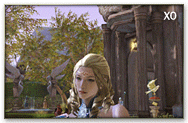
Bloom
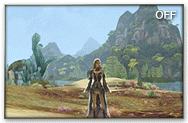
Background Texture

Water
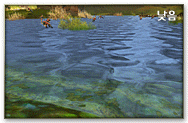
Shadow

Environment Draw Distance

Object Draw Distance
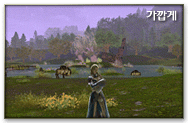
Texture Resolution

Shader

User Frame Options
Basically lets you save two sets of resolutions so you can turn it on and off real fast (the button some of the fans wanted!)

Different Lv of Wing

Auras Effect

Jap/Kor Voices
http://letspalapala.blogspot.comMight or might not work (Remember to backup)
Try at ur own risk.
In-Game Commands
Chat Commands
- Kod:
-
/InvitetoGroup [character name] (/Invite)
Invites a character to a group. (/InvitetoGroup Shungshung)
/LeaveGroup (/Leave)
Leaves the group you belong to. (/LeaveGroup)
/BanGroup [character name] (/Kick)
The group leader kicks a group member out. (/BanGroup Shungshung)
/InvitetoForce [character name]
Invites a character to an Alliance. (/InvitetoForce Mew)
/LeaveForce (/Leave)
Leaves the Alliance you belong to. (/LeaveForce)
/BanfromForce [character name] (/Kick)
Kicks a member from an Alliance. (/BanfromForce Mew)
/AppointViceCaptain [character name] (/Appoint)
Appoints the character as the Alliance Vice Captain. (/AppointViceCaptain Mew)
/BattleReady (/Ready)
Requests the Alliance members to confirm battle readiness. (/BattleReady)
/InvitetoLegion [character name]
Invites a character to a Legion. (/InvitetoLegion Mew)
/LeaveLegion
Leaves the Legion you belong to. (/LeaveLegion)
/KickfromLegiion [character name]
Kicks a character from the Legion. (/KickfromLegion Mew)
/DelegateBrigadeGeneralAuthority [character name]
Entrusts a character with the Brigade General Authority. (/DelegateBrigadeGeneralAuthority Mew)
/LegionNotice (/gnotice)
Displays the Legion announcement. (/LegionNotice)
/AppointCenturion [character name] (/Centurion)
Appoints a Legion Legionnaire as Centurion. (/AppointCenturion Mew)
/DemotetoLegionnaire [character name] (/Legionnaire)
Demotes a Legion Centurion to a Legionnaire. (/DemotetoLegionnaire Mew)
/who [character name]
Checks the character information in the Search window. (/who Daeva)
/Friend [character name]
/DeleteFriend [character name]
/Block [character name]
Blocks the target. (/Block Daeva)
/Unblock [character name] (/Undo)
/Petition
Displays the Petition window. (/Petition)
/CancelPetition
Cancels the submitted petition. (/CancelPetition)
/Trade
Begins a trade with the target. (/Trade)
/Location
Shows the coordinate information of the current location. (/Location)
/PathFinding [NPC/Location]Displays the path to a specific NPC/location. (/PathFinding Elpis)
Cancels the path finding. (/PathFinding)
/Duel
Requests a duel of the target. (/Duel)
/Time
/Flight
Enters the flight mode. (/Flight)
Macro
What is a Macro?
A macro is a function that allows one to link a series of commands to an icon and execute the commands simply by clicking the icon. Run Macro
To run a macro, drag the macro icon you created in the list window to the quickbar. You can use macro commands directly in chat windows.
Manage Macro
- Kod:
-
Add Macro
Click the 'New Macro' button in the macro window to open the Edit Macro window. Delete Macro
Select the macro icon to edit and click the 'Delete' button. Modify Macro
Select the macro icon to edit and click the 'Modify' button to display the Edit Macro window. In that window, edit the macro and click the 'Save' button.
Edit Macro
Configure Edit Window
There are Macro Name, Macro Description, Select Icon, and Macro Command Input boxes from top to bottom in the Edit Macro window. Enter an appropriate name in the Macro Name box. You can enter up to 10 characters, including spaces.
Enter an appropriate description in the Macro Description box. You can enter up to 40 characters, including spaces.
Choose an appropriate icon.
Macro Command - automatic input
The Macro Command Input box is at the lower part of the Edit Macro window. You can enter up to 255 letters including spaces. There is no limit in the number of lines. To enter a command, drag and drop the skill, emotion, quickbar, and item icon to the Macro Command Input box.
Macro Command - usage skill manual input
Enter the skill name, including spaces, after the /Skill command. (Example: /Skill Severe Strike II)
Note: Regarding skill macros, just drag the skill from the skillbook into the text area. It would auto add the respective /Skill [Skill] into it. Save yourself the hassle in figuring this out.
Macro Command - function manual input
Enter the function name, including spaces, after the /Skill command. (Example: /Skill Pick up Item)
Macro Command - show emotion manual input
Enter the emotion name after the slash (/) character. (Example: /Laugh)
Macro Command - quickbar manual input
Enter the numbers corresponding to the type of quickbar, page, and slot sequentially after the /Quickbar command. The numbers for quickbar types are: Basic Quickbar (1), Ctrl Quickbar (2), Alt Quickbar (3), Right Quickbar (4). (Example: /Quickbar 1 1 1) Executes the icon registered in the first slot of the first page of Basic Quickbar.
Macro Command - item manual input
Enter the item name, including spaces, after the /Use command. (Example: /Use Mercenary Canteen)
Macro Command - select target
Enter the name of the character within a selectable distance after the /Select command. You can enter [%Yourself], [%Pet], [%Group1]~[%Group5], [%Pet1]~[%Pet5], [%Target], and [%Previous Target] instead of character name. (Example: /Select [%Pet1]) Select the pet of the first group member
If you enter [%Previous Target] instead of character name, macro selects the previous target automatically. (Example: /Select [%Previous Target])
Macro Command - chat
You can enter the same way as you enter in the chat window. You can change the Chat Mode by entering /Normal, /Group, /Alliance, /Legion, /Shout, and /Whisper. (Example: /Whisper Hi, how are you?)
During the chat, you can enter [%Yourself], [%Pet], [%Group1]~[%Group5], [%Pet1]~[%Pet5], [%Target], and [%Previous Target]. (Example: [%Group1] is the best.)
Macro Command - variable
You can assign a frequently used name to a variable by entering '0~9' after the /Variable command. (Example: /Variable 0 Brax Milk)
You can simplify macros by entering designated variables for frequently used names. (Example: /Use [%Variable0]) Use Brax Milk
You can see the designated variables in the Variable tab of the Macro window.
Macro Command - Misc.
You can delay the execution of a command by entering the delay time (second) after the /Delay command. (Example: /Delay 3.5) Delays the execution for 3.5 seconds. You can carry out a normal attack by entering the /Attack command. (Example: /Attack)
You can control your Golem by using the /Golem command with 'Activate' and 'Deactivate'. (Example: /Golem Activate)
You can change your weapon set by entering the /changeweaponset command. (Example: /changeweaponset)
You can assist a target by entering the /AssistTarget command. (Example: /AssistTarget)
You can automatically select hostile targets by entering the /AutomaticSelection command. (Example: /AutomaticSelection)
Caution
Limit Macro
You cannot call a macro using a macro. On some occasions, you need sufficient delay time between commands.
A macro can be stopped due to insufficient MP, abnormal target selection, etc.
You can use the Example tab to see how to use various commands.
You cannot use the following macro commands in the chat window. (/Delay, [%Yourself], [%Pet], [%Group1]~[%Group5], [%Pet1]~[%Pet5], [%Target], [%Previous Target], [%Variable0]~[%Variable9])
Colour Text
[charname:Hello!;1 1 1] =result will be >>> Hello!
(1) [charname:
Command Code to start, ( : ) at the end without the parenthese.
(2)Hello!;
The words you want to say,dont forget to add (; ) without the parenthese.
(3)1 1 1
Color Code,leave one space between every number cept last number.
(4)]
End code to finish.
1 1 1 =========White
1 0 0 =========Red
0 1 0 =========Darkgreen
0 0 1 =========Darkblue
1 1 0 =========Yellow
0 1 1 =========Skyblue/teal
0 0.5 1 ========Normal blue
1 0 1 =========Purple
1 0.4 0 ========Orange
1 0.2 0.6 =======Pink
1 0 0.49 =======DarkPurple
1 0.84 0 =======Golden
0.75 0.75 0.75 ===Sliver
0.49 1 0.5 ======LightGreen
0.91 0.66 1 =====LightPurple
Stigma Stones
Before being able to use Stigma Stones, each individual must complete a Campaign quest that leads them to the appropriate Stigma Master for their faction at level 20. Once completed, the quest will award the first Stigma Stone available as well as a number of Stigma Shards (80 shards). These shards are used as payment to the Stigma Master in order for a Daeva to socket a Stimga Stone.
As mentioned, the first Stigma Stone you receive will be from either of the faction Campaign quests available to you at level 20. However, more Stigma Stones can be found as random loot from defeated opponents.
Once you complete the level 20 Campaign quest for your faction that leads to your first Stigma Stone you will also open up two slots to equip them in. After that a new slot will be available every 10 levels. (I.E.: 2 slots at level 20, 3 slots at 30, 4 slots at 40, etc.)
Stigma Shard cost is four times the level of the stone. (I.E.: for a level 20 stone you will need 80 shards. For a level 30 stone you will need 120 shards.)
The following quest chains will be need at level 20, and completed before you will be able to equip and use the stones.
Elyos
Memory of the Past
Asmodian
No Escaping Destiny
The Stigma Masters can be found accordingly.
Elysean Stigma Master
Orphe - Sanctum
Asmodian Stigma Master
Aud - Pandaemonium
Here are the "class", "Ability", and "Ability Action" for each stone type.
Templar
Indignation
Increases your Physical attack power by 30% for 30Sec.
Gladiator
Improved Stamina
Recovers your HP by 20% and increases your Max HP by 20%, shield defense by 150, and Weapon Defense by 100 for 2Min.
Assassin
Chain Engrave Signet
Inflicts 34~38 physical damage on the target and engraves a signet pattern on the target up to the level of 3.
Ranger
Arrow Deluge
Inflicts 122~126 physical damage on a target within a 15m radius of you and other enemies within a 5m radius of the target.
Sorcerer
Lumiel’s Wisdom
For 15 sec, you can use a skill with only 50% of MP that is needed to use the skill.
Spiritmaster
Vitality Absorption
Inflicts 279 magical fire damage on a target within a 25m radius of you, and absorbs 50% of the damage as HP.
Cleric
Grace of Empyrean Lord
For 12 sec, you can use a skill without consuming the MP that is needed to use the skill.
Chanter
Rage Spell
For 30Min, your Physical attack power increases by 15%. But in the meantime your healing skill casting time also doubles.
